- SD flow meters
- Setup and support
- Device configuration
Air flow meters | Device configuration and programming
The following will guide you through key programming steps for the SD flow meters. More details can be found below on this page.
Learn more about installing a flow meter or find answers to frequently-asked questions about compressed air flow meters.
Setup with moneo | configure
moneo | configure is a user-friendly software package that enables easy programming and visualization of all ifm IO-Link enabled sensors (V1.0 and V1.1) as well as other manufacturers' IO-Link enabled sensors (V1.1). The software can be downloaded here: moneo | configure.
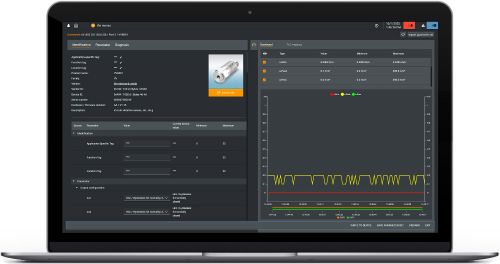
Setup with moneo | blue
moneo | blue is an app that runs on your Apple or Android smart phones and provides access to all parameters, process values and diagnostics from all sensors connected to an IO-Link master. The Bluetooth™ adapter, EIO330, connects to one port of the IO-Link master and the app can be downloaded free of charge from the Apple App Store or from Google play.

Common programming features
All of ifm's process sensors, including the SD series compressed air flow meters, use similar terminology for programming. We highlight the features used most often here. Refer to the Operating Instructions manual found under the "Downloads" tab at the product datasheet page for more details on these and other features.
Switching outputs
- Hno -- hysteresis normally open: Output turns on when the set point (SP) is reached and stays on until the flow rate drops below the reset point (rP)
- Hnc -- hysteresis normally closed: Output turns off when the set point (SP) is reached and stays off until the flow rate drops below the reset point (rP)
- Fno -- window normally open: Output turns on when flow rate is between the high limit (FH or SP) and low limit (FL or rP)
- Fnc -- window normally closed: Output turns off when flow rate is between the high limit (FH or SP) and low limit (FL or rP)
Analog outputs
- ASP -- analog start point: The flow rate where the analog signal equals 4 mA
- AEP -- analog end point: The flow rate where the analog signal equals 20 mA
- MAW -- initial value of the non-scaled measuring range
- MEW -- final value of the non-scaled measuring range
The chart shows how the analog signal and display information changes when the flow rate is above / below the scaled or non-scaled measuring ranges. This feature is useful in for your process control and troubleshooting issues.
The minimum scaled measuring range is available on the product datasheet.
Display and indications
The SD flow meters display flow rate, temperature, pressure and flow totalizer at a glance. Other display indications:
- LED for switching status of output 1
- LED for switching status of output 2
- Display showing current process values or menu / parameters for setup
- Up / down arrows for selecting parameters and changing parameter values
- Enter button to enter the programming menu and confirm the parameter setting value
General use of pushbuttons
| 1 | Press Enter (E) once to enter programming mode. |
|---|---|
| 2 | Press Up or Down arrow (U/D) to view parameters or additional menus. |
| 3 | To change setting, press Enter (E) and then Up or Down arrow (U/D) and hold until the progress bar competes. Then press Up or Down arrow (U/D) to toggle through options. |
| 4 | When desired value is reached, press Enter (E) to confirm the setting. |
Scale the analog signal
Output 2 is available for an analog signal for flow, pressure or temperature. The value to be scaled must be selected first.
| 1 | Press E to enter programming mode. |
|---|---|
| 2 | Press D until "EF" extended functions is displayed. Press E to confirm. |
| 3 | Press D until "OUT2" is displayed. Press E to configure the output. |
| 4 | "SEL2" is displayed. Press E to change the desired process value (flow, temperature or pressure) is displayed. Press E to confirm. |
| 5 | Press D until "ou2" is displayed. Press E to change the output to "I" for analog signal. Press E to confirm the setting. |
| 6 | Press D and "ASP2" analog start point for output 2 is displayed. Press E to confirm. |
| 7 | Press U/D to enter the value representing the analog start point (4 mA). Press E to confirm setting. |
| 8 | Press D until "AEP2" analog end point for output 2 is displayed. Press E to confirm. |
| 9 | Press U/D to enter the value representing the analog end point (20 mA). Press E to confirm setting. |
| 10 | Press D until the unit is returned to the "Run" mode. |